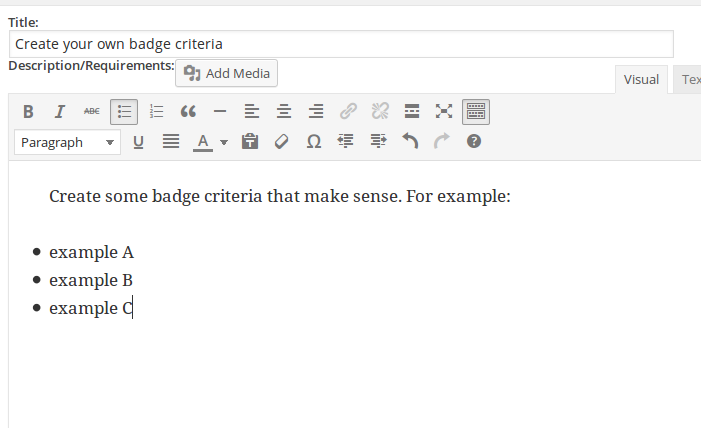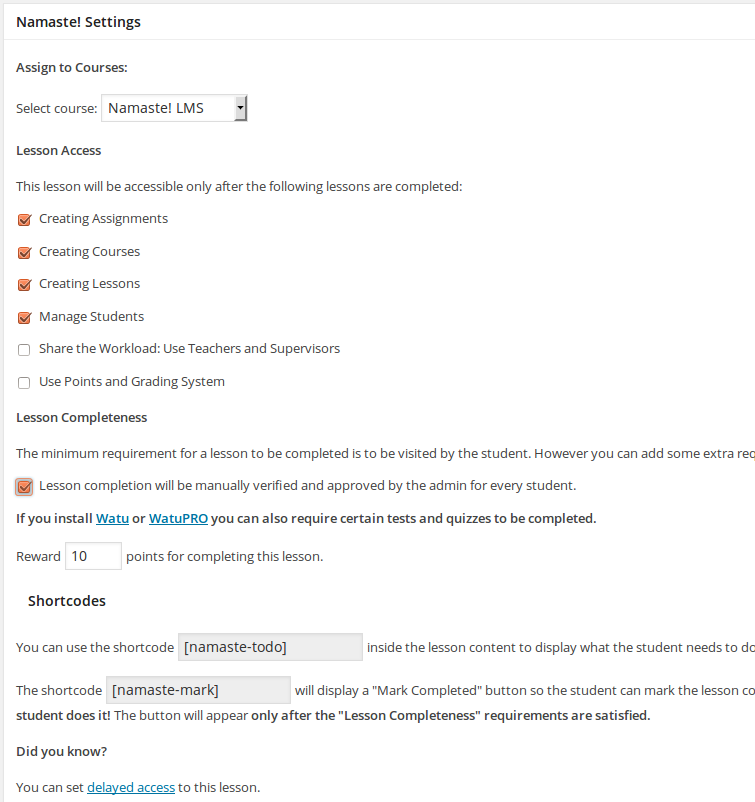To create a course in Namaste! LMS go to the Courses menu and create one. The courses are just custom WordPress posts so the interface for creating them will be familiar to you.
Several shortcodes can be used to help you with the course:
- The shortcode namaste-enroll will display enroll button for logged in users. For non-logged in users it will display text “You have to be logged in”
- You may want to display enroll buttons for all your courses in a separate page – for example in table or something like that. To do this you need to use a shortcode like namaste-enroll course_id=X where X is the course ID. You can find the exact shortcode for your course on the Edit Course page.
- The shortcode namaste-course-lessons will display all the lessons available in this course. You can enable various sorting options, check the internal Help page under Namaste! LMS for more information on this and all shortcodes.
- The shortcode namaste-todo displays the required lessons that has to be completed to complete the course. Courses that are already completed by the logged in user will not be shown here.
Under the area for writing content, there is a box with Namaste-specific settings.

In addition to the shortcodes you can decide whether you want users to be able to enroll to the course themselves or only the administrator will be able to enroll them (or approve their requests). Students can enroll either by clicking the button on the course front-end or through the My Courses menu in their dashboard.
Each course can have pre-requisites, i.e. it may require other courses to be completed before the student can enroll.
You can also select which of the course’s lessons must be completed to complete the course. The course doesn’t require all lessons by default, so you can make some optional.
Note that courses by default don’t show up on your homepage. If you wish to show them, you need to enable the following setting at Namaste! LMS Settings page: