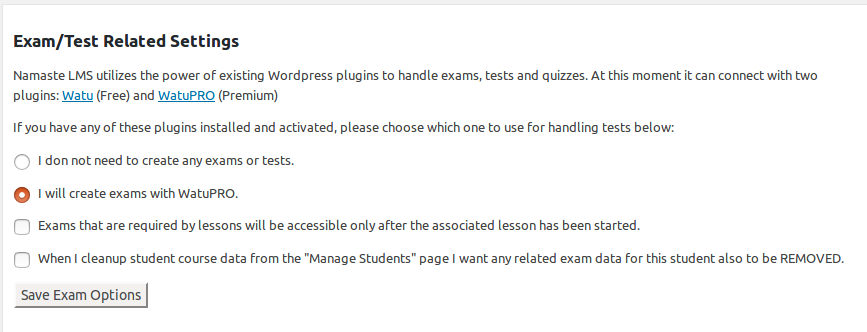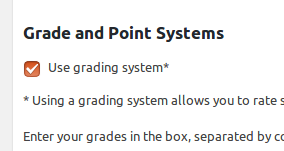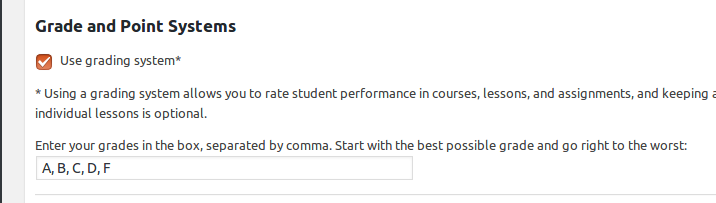To avoid reinventing the wheel Namaste! LMS integrates with two powerful plugins for creating tests and quizzes:
- Watu – fully functional free plugin sufficient for most simple quizzes
- WatuPRO – the most powerful WordPress quiz plugin priced between $47 and $137
Choose one of these plugins for your quizzes. You can start with Watu and upgrade to WatuPro any time you decide.
Getting Started
You have already created some courses and lessons. Now you want to start creating some exams and complete lessons based on them. To do this you need to install and activate the quiz plugin Watu or WatuPRO. Once activated go to Namaste! LMS Settings page and select that you want to use the plugin to handle exams / tests:
There are a couple of self-explanatory settings which you can select for better integration.
Creating Your Tests
To create your tests you need to go to the Watu or WatuPRO link in your administration and create them. Both plugins are very intuitive and have quick getting started guide to help you start creating your tests.
When you are done, don’t forget that the tests should be published – either by placing the shortcode inside a post or page, or even inside a Namaste! LMS lesson, or by seleting “Automatically publish this quiz…” checkbox at the time of saving it:
Assigning a Test to a Lesson
Once you have published one or more tests you can assign each of them to a lesson in Namaste! LMS. Go to Lessons -> Edit Lesson and you’ll see the following selector:
It lets you select a single exam that will be required to be completed in order to complete the lesson. This is optional: you can and probably will have a lot of lessons that do not require any test to be completed.
Selecting “Grade” is also optional and will be shown only if you have defined grades for the test in Watu or WatuPro. You can select one or more grades to be required to consider the lesson completed. In the above example we require “Passed” grade. But if your test has grades like A, B, C, D, F maybe you will allow A, B, or C to be the grades that ensure passing the lesson.
Be careful: if you require certain grade(s) you probably have to allow multiple attempts on the test (both Watu and WatuPRO have such setting) – otherwise a student who fails to achieve any of the desired grades will never be able to complete the lesson!
Grading a Lesson Based on Test
Maybe you have noticed the checkbox on the image above: “The grade from the quiz automatically becomes grade for the lesson…”. The checkbox becomes available only if you have selected “Use a grading system” in the Namaste! LMS Settings page:
In order to successfully transfer a grade from the test to the lesson (in the Namaste! LMS gradebook) you need to have same grading systems in Namaste! LMS and in the quiz. For example if you have defined Failed and Passed as quiz grades, then your Namaste! LMS grading system should only contain Passed and Failed.
Another example, here’s a commonly used grading system:
This means the quiz should also have such grades if you want them to be automatically transferred. So if the user gets “B” on the test, they’ll get B on the lesson. The grade title in Watu / WatuPRO should be exactly “B” in this case. Not “B+”, a word like “Good”, or a number.
Navigation and User Interface
The easiest way to link from the lesson to its required exam is to use the [namaste-todo] shortcode inside the lesson. This way Namaste! LMS will automatically output information and links to everything that is required – assignments, exam, admin approval, etc. At the end of the exam, using the “Final page / Quiz output” box, just give a link back to the lesson. When the user completes the test they’ll be taken back to see that the test is done and (maybe, depending on your requirements) the lesson is also completed.
Alternatively you can of course just link to the exam from the lesson contents, but this link will not dynamically hide when the test is completed.